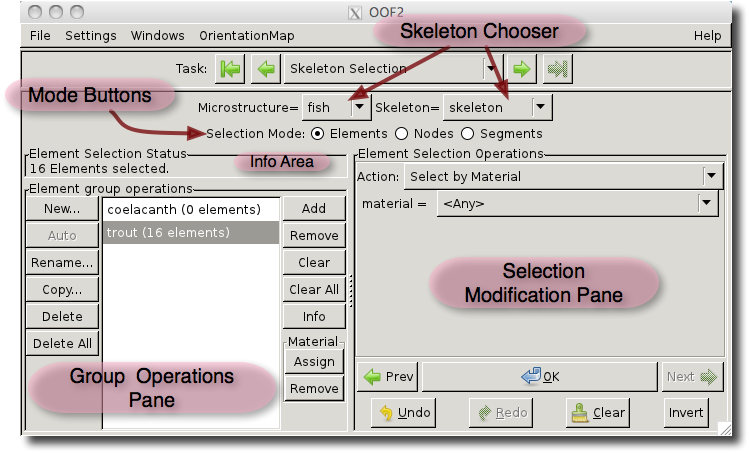OOF2: The Manual
The Skeleton Selection Page has two purposes: it contains tools
for creating and manipulating Skeleton groups, and
tools for selecting Nodes, Segments, and Elements. Groups can be
made from selections, and selections can be modified by groups.
Groups and selections of objects are useful because other
operations can be applied to them. For example, it's possible to
refine the Elements
in an Element group, or pin the selected
Nodes.
The geography of the page is shown in Figure 3.15. The Skeleton Chooser at the top
of the page selects the Skeleton upon which the rest of the page
operates. The Mode Buttons below it determine whether or not the
page is selecting and grouping Elements, Nodes, or Segments. Only
one of the three modes can be active at one time. The Info Area
simply states how many objects (Elements, Nodes, or Segments) are
selected.
The bulk of the Skeleton Selection Page is occupied by the Group Operations
Pane and the Selection
Modification Pane. The Group Operations Pane creates and
manages groups of Elements, Nodes, or Segments, depending on the
current mode. The Selection Modification Pane selects and
deselects the same objects.
The Group Operations Pane consists of three regions. A central
list of groups, and two columns of buttons. The central list
shows all of the defined groups of Elements, Nodes, or Segments
(depending on the Mode) in the current Skeleton Clicking on a
group selects it for operations by the buttons.
The buttons to the left of the group list operate on the groups themselves:
-
Depending on the mode, the button invokes either OOF.ElementGroup.New_Group, OOF.NodeGroup.New_Group, or OOF.SegmentGroup.New_Group to create a new group. It brings up a dialog box to ask for a name for the group. The new group will be empty and will be automatically selected in the group list.
-
The button invokes either OOF.ElementGroup.Rename_Group, OOF.NodeGroup.Rename_Group, or OOF.SegmentGroup.Rename_Group to rename the group currently selected in the group list.
-
The button invokes either OOF.ElementGroup.Copy_Group, OOF.NodeGroup.Copy_Group, or OOF.SegmentGroup.Copy_Group to copy the group currently selected in the group list. The new group will contain the same objects as the group being copied.
-
The button deletes the group selected in the group list, by invoking either OOF.ElementGroup.Delete_Group, OOF.NodeGroup.Delete_Group, or OOF.SegmentGroup.Delete_Group. The objects stored in the deleted group are not affected.
The buttons on the right side of the group list affect the contents of the selected group.
-
The button invokes either OOF.ElementGroup.Add_to_Group, OOF.NodeGroup.Add_to_Group, or OOF.SegmentGroup.Add_to_Group to add the currently selected
Elements,Nodes, orSegmentsto a group. -
The button invokes either OOF.ElementGroup.Remove_from_Group, OOF.NodeGroup.Remove_from_Group, or OOF.SegmentGroup.Remove_from_Group to remove the currently selected
Elements,Nodes, orSegmentsfrom a group. -
The button removes all the members from the selected group, by invoking either OOF.ElementGroup.Clear_Group, OOF.NodeGroup.Clear_Group, or OOF.SegmentGroup.Clear_Group.
-
The button prints information about a group in the Message window. It invokes either OOF.ElementGroup.Query_Group, OOF.NodeGroup.Query_Group, or OOF.SegmentGroup.Query_Group.
-
The and buttons in the Material pane are only active in Element mode. They invoke OOF.ElementGroup.Assign_Material and OOF.ElementGroup.Remove_Material to assign and remove
MaterialsfromElementgroups.Materialsassigned explicitly to groups in this way override theMaterialassignments made to pixels by OOF.Material.Assign.
The Selection Modification Pane contains tools for making and
modifying selections in the Skeleton. The pull-down menu labelled
Action contains commands from the OOF.ElementSelection, OOF.NodeSelection, or OOF.SegmentSelection menus, depending on
the current mode setting. The area right below the pull-down
menu is used to set the parameters for the commands.
At the bottom of the Selection Modification Pane are seven buttons:
-
The button performs the action specified by the Action menu.
-
The Prev and Next buttons cycle through the recently used modifiers in the Action menu. They don't have any direct effect on the
Skeletonselection. -
The Undo and Redo buttons undo and redo the recently made
Skeletonselections. They're the GUI equivalent of the Undo and Redo commands in the OOF.ElementSelection, OOF.NodeSelection, and OOF.SegmentSelection menus. -
The button unselects all selected objects in the current mode, by invoking OOF.ElementSelection.Clear, OOF.NodeSelection.Clear, or OOF.SegmentSelection.Clear.
-
The button unselects all selected objects in the current mode and selects all the unselected ones, by invoking OOF.ElementSelection.Invert, OOF.NodeSelection.Invert, or OOF.SegmentSelection.Invert.
More tools for selecting Skeleton components are available in the
Skeleton
Selection Toolbox in the Graphics Window. Those tools
all rely on mouse input, in contrast with the tools in the
Skeleton Selection Page, which are all mouseless.