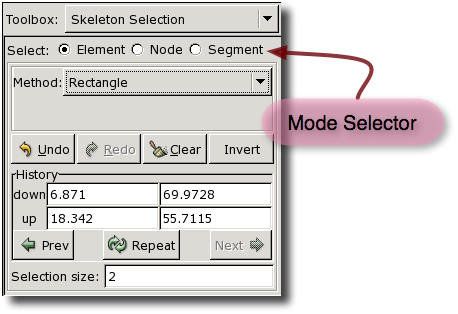OOF2: The Manual
The Skeleton Selection Toolbox, shown in Figure 4.11, contains mouse-based tools for
selecting Elements, Nodes, and Segments in a Skeleton. It
supplements the Skeleton Selection Task
Page, which contains mouse-independent ways of selecting
Skeleton components. Other than the Mode Selector buttons at the
top, the layout and function of the Skeleton Selection Toolbox are
identical to the Pixel Selection
Toolbox.
The Mode Selector at the top of the Toolbox determines whether
mouse clicks on the Canvas will select Elements, Nodes, or
Segments. Mouse clicks on the canvas and the buttons in the
Toolbox correspond to commands from the OOF.Graphics_n.Toolbox.Select_Element, OOF.Graphics_n.Toolbox.Select_Node, or OOF.Graphics_n.Toolbox.Select_Segment menu,
depending on the mode. Because the discussion below refers to all
three menus, the customary hyperlinks are missing from the text.
For details, refer to the entries in the three menus linked above.
The pull-down menu labelled Method chooses a
selection method. Clicking, or clicking and dragging, on the
Canvas selects Skeleton components using the chosen method. The
shift and control keys on the keyboard can be held down while
making a selection. They modify the selection operation as shown
in Table 6.1. The shift key retains the
previous selection, the control key toggles the previous
selection, and both keys together take the intersection of the
previous and the new selections.
The , , , and buttons duplicate functions available in the Skeleton Selection Task Page.
The buttons and entry fields in the box labelled History work exactly like those in the Pixel Selection Toolbox. Refer to that discussion for the details.
The way in which selected Elements, Nodes, and Segments are
displayed in the Canvas is determined by the SkeletonElementSelectionDisplay, SkeletonNodeSelectionDisplay, and
SkeletonSegmentSelectionDisplay
DisplayMethods.
Predefined Layers for these methods are set to display the
selections in the topmost Skeleton Layer. To change the
parameters for these Layers, it is necessary first to enable
List
All Layers in the Settings menu.