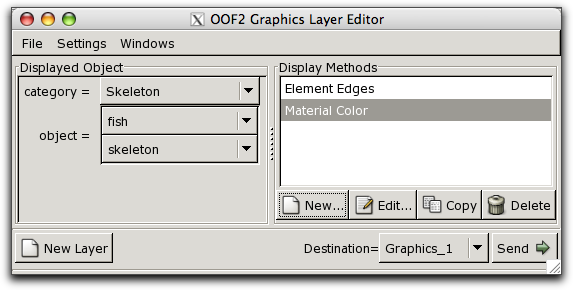OOF2: The Manual
The Layer Editor Window, shown in Figure 4.18 is used to create new Layers
and to edit existing ones. There is only one Layer Editor,
shared by all Graphics Windows. The Layer Editor builds
LayerSets by specifying an object to be displayed and a set of
DisplayMethods,
one for each Layer in the LayerSet. When the LayerSet is
complete, it is sent to
one or more Graphics Windows. If a Layer is selected in the
recipient Graphics Window's Layer List, that
Layer's LayerSet will be replaced by the new LayerSet. If
no Layer is selected in the Graphics Window, the Layers in
the new LayerSet will be added to the display.
The components of the Layer Editor are:
-
A menu bar, containing the usual File and Windows menus, as well as a menu of Settings for the Layer Editor.
-
A Displayed Object pane, on the left below the menu bar. The pull-down menus in the pane indicate which object is to be displayed by the
LayerSetbeing edited. -
A Display Methods pane, to the right of the Displayed Object pane. The pane lists all of the
DisplayMethodsin theLayerSetcurrently being edited. Buttons at the bottom of the pane operate on the DisplayMethod selected in the list. -
A button, which clears the Displayed Object and Display Methods panes, and deselects all
Layersin all Graphics Windows (so that when the newLayerSetis sent to the windows, it won't overwrite existingLayers). -
A Destination pull-down menu, which determines which Graphics Windows will receive the
LayerSetbeing edited. -
A button, which sends the
LayerSetto the windows specified by the Destination menu. (If AutoSend is set in the Settings menu in the menu bar, it's not necessary to use the button, except when the Displayed Object is changed.)
The Layer Editor can be opened in four ways, which differ in how they initialize the Editor and what they do with the selection in the Layer List:
-
By the Layer Editor command in the Windows menu in any OOF2 window's menu bar. The contents of the Layer Editor are not affected by this.
-
By the New command in the Layer menu in a Graphics Window's menu bar. The Displayed Object and Display Methods panes are cleared, the selected
Layersare deselected in all Graphics Windows, and the Layer Editor's Destination is set to the originating Graphics Window. -
By selecting a
Layerin the Layer List in a Graphics Window, and choosing the Edit command from the Layer menu in the window's menu bar. The Displayed Object pane is set to the object of the selectedLayer, the Display Methods pane lists all of theDisplayMethodsof theLayer'sLayerSet, the selectedLayeris highlighted in the Display Methods pane, and the Destination menu is set to the originating Graphics Window. -
By double clicking on a
Layerin the Layer List. This is equivalent to method 3.
The Displayed Object Pane contains a pull-down menu labelled
category and a set of one or more
pull-down menus labelled object. These
determine which object will be displayed by the Layers of
the LayerSet that is being edited. The
category can be set to Image, Microstructure,
Skeleton, etc. The
object selector lists all of the existing
objects in the chosen category. For example, Microstructures are
selected by a single menu, but Skeletons require two: one for
the Skeleton and one for its Microstructure. Changing any of the
pull-down menus invokes the OOF.LayerEditor.LayerSet.DisplayedObject
command.
An additional entry appears in the first
object pull-down menu in each category.
Selecting this entry, which is either
<topmost> or something similar
(depending on the category), means that the LayerSet will
examine the other Layers that display
an object of the chosen category, and apply its DisplayMethods
to the object in the topmost such Layer. This is most often
used in the predefined unlisted layers. For example, there is
a predefined LayerSet that displays the pixel selection of
the topmost Microstructure.
The Nothing entry in the
category menu and the
Nobody entry in the
object menu are just placeholders
indicating that no selection has been made. They can't be
used in a LayerSet.
The Display Methods Pane contains a list of the DisplayMethods
in the LayerSet and some buttons for manipulating them.
Clicking on entry in the list selects it. Double-clicking an
entry is equivalent to selecting it and clicking the
button.
The buttons at the bottom of the list have the following functions:
-
The button brings up a dialog box for creating a new
Layerin theLayerSet, as shown in Figure 4.19. The dialog box sets just one parameter, which is themethodargument for the OOF.LayerEditor.LayerSet.Add_Method command, but that parameter may be set to an object which has its own parameters. In the figure,methodis set to Element Edges, which has its owncolorandwidthparameters. The pull-down menu for themethodlists only thoseDisplayMethodsthat are applicable to the category set in the Displayed Object pane.Figure 4.19. Creating a New Layer
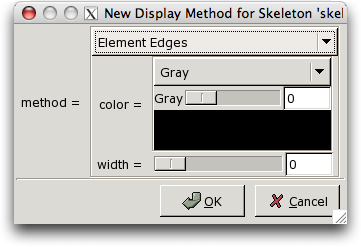
The pull-down methods, sliders, and text entry boxes define a new DisplayMethod. The button adds the method to the
LayerSet. The button doesn't. -
The button brings up a dialog box just like the button's box , but it initializes it with the currently selected DisplayMethod. When the button is pressed, the new method will replace the currently selected method.
-
The button copies the currently selected DisplayMethod.
-
The button deletes the currently selected DisplayMethod from the
LayerSet. TheLayeris marked<deleted>in the list. (Because the Layer Editor works on a copy of an entireLayerSet, it's important for it to keep track of exactly whichLayerswere deleted, so that the correctLayersare deleted when theLayerSetis sent to a Graphics Window.) DeletedLayerscannot be edited.
Because each DisplayMethod
only applies to one or two categories of displayable object,
changing the category in the Displayed
Object pane may invalidate the entries in the Display Methods
pane. They will be marked as
(invalid). The invalid entries may be
edited to make them valid again, or they may be deleted.
LayerSets with invalid but not deleted DisplayMethods
cannot be sent to a Graphics Window.