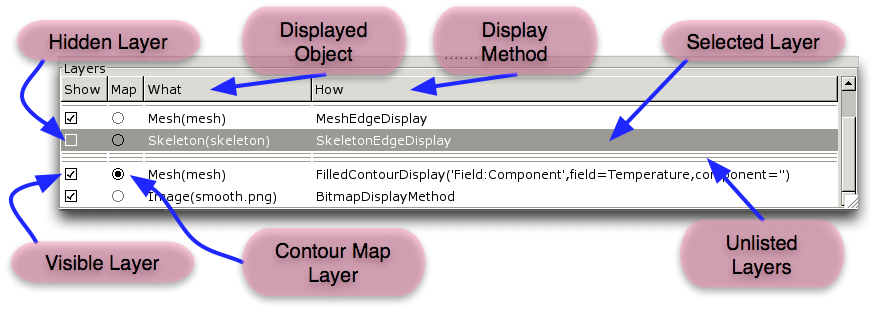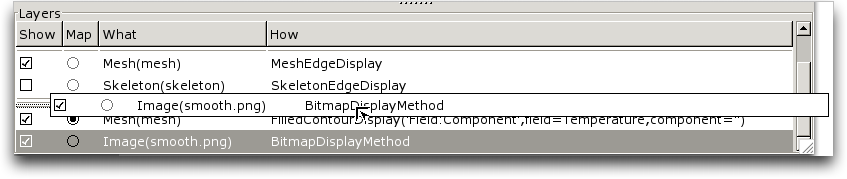OOF2: The Manual
The Layer List at the bottom of the Graphics Window contains one
line for each Layer in the window. The Layers are listed in
the opposite of the order in which they're drawn, so that the
layers drawn last are at the top of the
list. That is, Layers that are conceptually at the top of the
display, obscuring the Layers below them, are listed at the
top of the Layer List.
Figure 4.2 indicates the components of
the Layer List. Each line corresponds to a single Layer, and
is made up of the following columns:
-
A check button marked Show. If it's checked, the
Layeris drawn on the canvas. If it's not checked, theLayeris invisible. Toggling the button invokes the Hide and Show commands in the OOF.Graphics_n.Layer menu. -
A button marked , which shows and hides the Contour Map associated with the layer. At most one Contour Map may be displayed at one time. This button is greyed out for
Layerswhich do not display contour data. For contour layers, the button invokes the Show_Contour_Map and Hide_Contour_Map commands in the OOF.Graphics_n.Layer menu. -
The class (
Image,Mesh, etc.) and name (in parentheses) of the object being displayed. -
How the object is being displayed. This is the name of the
Layer's DisplayMethod. The amount of extra detail provided for the DisplayMethod depends on the setting of the Long Layer Names entry in the Settings menu.
Clicking on an entry in the Layer List (but not on one of the
buttons in it) selects that Layer for further processing by
commands in the Graphics Window's Layer
menu and by the Layer Editor.
Control-clicking on a selected Layer will deselect it.
To rearrange the order of the Layers in the list, simply click
and drag a Layer to its new position, as shown in Figure 4.3. The Layers in the canvas
will rearrange themselves accordingly. Dragging a layer invokes
the commands OOF.Graphics_n.Layer.Raise.By and OOF.Graphics_n.Layer.Lower.By.
It's often convenient to repeatedly raise and lower a layer to
compare it to an adjacent layer. To do this easily, use the
keyboard accelerators control-L and
control-R, corresponding to the Raise.One_Level
and Lower.One_Level
in the OOF.Graphics_n.Layer menu.
In normal operation, the Layer List actually doesn't show all of
the Layers that are being displayed on the Canvas. This is
because there are a lot of auxiliary Layers, for showing
selections and other decorations, that would just clutter up the
list. These Layers are called unlisted
layers, and are indicated by a thin horizontal line in the list.
The List
All Layers command in the Settings menu governs
whether or not the auxiliary Layers are listed.