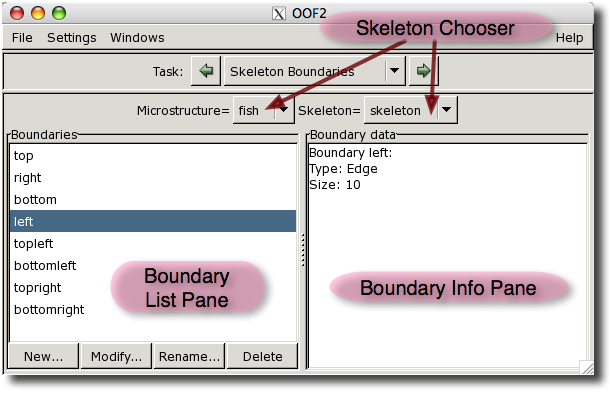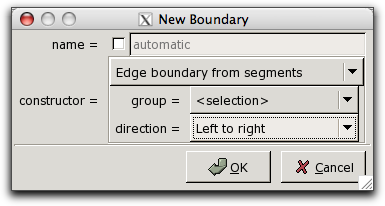OOF2: The Manual
The Skeleton Boundaries Page creates and edits Skeleton boundaries.
In this context, “boundary” just means a location
or set of locations at which boundary
conditions for differential equations will be applied.
The boundaries do not have to correspond to the exterior edges
of the Skeleton.
Figure 3.16 shows the construction of
the Skeleton Boundaries Page. The Skeleton Chooser at the top
selects the Skeleton whose boundaries are to be edited. The Boundary List Pane
on the left lists all of the boundaries defined in the current
skeleton, and provides buttons for editing them. Edge
boundaries are listed before point
boundaries. The Boundary Info Pane on the right shows
information about the boundary selected in the list.
Clicking on the name of a boundary in the Boundary List Pane
selects that boundary, displays information about it in the
Information Pane, and, as shown in Figure 3.17, highlights the boundary in any Graphics Windows that are
displaying the Skeleton (unless the default display settings
have been changed).
Figure 3.17. A Selected Boundary
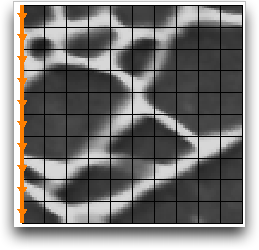
The left boundary is displayed in the graphics window because it is selected in the Boundary List in Figure 3.16.
The four buttons below the list manipulate boundaries:
-
The button builds a new boundary from groups or selections of
Elements,Nodes, orSegments. The groups or selections must exist before the button is pressed. (See the Skeleton Selection Page and the Skeleton Selection Toolbox.) The button brings up the dialog box shown in Figure 3.18. The dialog asks for a name for the new boundary and a construction method, which involves specifying a boundary type (edge or point) and the selection or group from which it's to be built. A direction must also be specified for edge boundaries. If the chosen selection or group can't be organized into a sensible boundary, thedirectionfield will read “No edge sequence” and the button will be disabled.
-
The button adds or removes components from the currently selected boundary. It requires a preexisting
Nodegroup or selection if the boundary is a point boundary, and a preexistingSegmentgroup or selection if the boundary is an edge boundary.When adding
Segmentsto an edge boundary, the button in the dialog will be disabled if the givenSegmentscannot be joined to the boundary. -
The button deletes the currently selected boundary from the
Skeleton. It doesn't have any effect on theNodesorSegmentsthat make up the boundary.