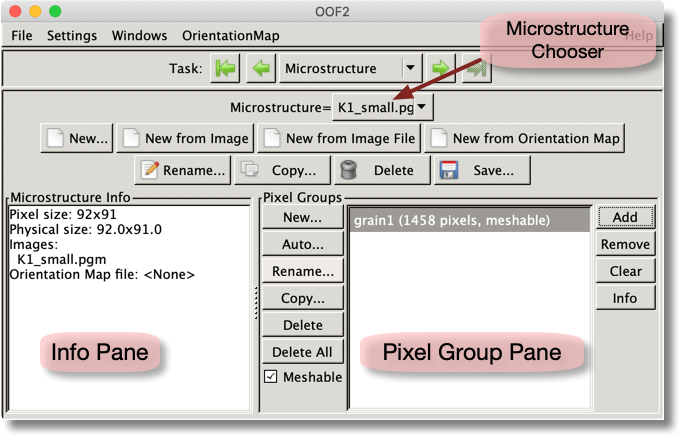OOF2: The Manual
The OOF2 Microstructure is the digitized representation of a physical
microstructure and is the primary object upon which OOF2
operates. The Microstructure is a container for Skeletons and Meshes.
The Microstructure Page in the main OOF2 window has two main
purposes: it creates and manages Microstructure objects, and it creates
and manages pixel
groups.
The anatomy of the Microstructure Page is shown in Figure 3.2. The Microstructure Page
per se starts below the Navigation Bar. At the top is
the Microstructure Chooser, which selects the
Microstructure on which most of the other components of the page operate.
Below that are buttons for
manipulating Microstructures and two panes, the Info Pane and
the Pixel
Group Pane.
The buttons all correspond in a straightforward fashion to items
in the OOF.Microstructure menu, and
the details are provided there. The first row of buttons is
used to create a new Microstructure.
-
Use the button to create a completely new
Microstructurewithout any associatedImages(OOF.Microstructure.New). -
Use the button to create a
Microstructurefrom anImagethat's already loaded in anotherMicrostructure(OOF.Microstructure.Create_From_Image). -
Use the button to load a new
Imageand create aMicrostructurefrom it (OOF.Microstructure.Create_From_ImageFile). -
Use the button to load a new
Orientation Mapand create aMicrostructurefrom it (OOF.Microstructure.Create_From_OrientationMap_File).
After using any of these buttons, the Microstructure chooser at
the top of the page will automatically switch to the new
Microstructure.
Most of the New… buttons bring up a
dialog box in which the name and size of the Microstructure can be
set. If any of these parameters is set to
automatic, a suitable default will be
used. In the GUI, any text box with a checkbox to its left
accepts the automatic value when the
checkbox is unchecked, as show in Figure 6.121. The documentation for the menu
commands explains what “automatic” means in each
context.
The second row of buttons manipulate the Microstructure that's
selected in the Microstructure chooser.
-
Rename. Rename the current
Microstructure(OOF.Microstructure.Rename). -
Copy. Make a duplicate of the current
Microstructure(OOF.Microstructure.Copy). The copy will include copies of all theImagesand pixel groups in the original, but not the orientation maps,Skeletons, orMeshes. -
Delete. Delete the current
Microstructure, as well as all of itsSkeletonsandMeshes(OOF.Microstructure.Delete). -
Save. Save the current
Microstructurein a file (OOF.File.Save.Microstructure). The only difference between the button and the File/Save/Microstructure command in the menubar is that the button saves theMicrostructurenamed in the Microstructure Chooser, whereas the menubar command asks for aMicrostructurein a dialog box.
The Info Pane on the left lists the sizes
of the currently selected Microstructure, as well as the names of any
Images and orientation
maps it contains.
The Pixel Group Pane creates and manipulates pixel
groups. Using pixel groups is in principle optional in
OOF2, but they provide a convenient way of storing and
operating on sets of pixels. The buttons on the left side and
right sides of the pane correspond to items in the OOF.PixelGroup menu. The center of the
pane is a list of all of the pixel groups defined in the
current Microstructure.
The five buttons to the left of the central list operate on the pixel groups themselves: creating a new group, automatically putting all pixels into groups, renaming or copying an existing group, deleting a group, or setting a group's meshable flag. All except for operate on the pixel group that's currently selected in the list.
The four buttons to the right of the central list operate on the contents of the currently selected group. button adds the currently selected pixels to the currently selected group. The button removes the currently selected pixels from the group, and the button empties the group entirely. The button prints information about the group in the Message window.