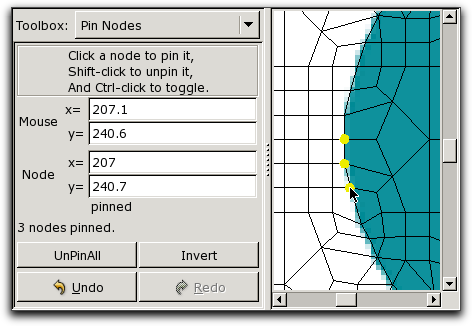OOF2: The Manual
The Pin Nodes Toolbox is used to pin Skeleton Nodes so that
they won't be moved by subsequent Skeleton modification operations.
Tools for pinning Nodes are also found in the Pin Nodes Task Page. The
tools in this Toolbox rely on mouse input, unlike the tools on the
task page. The Toolbox operations always refer to the Skeleton in
the topmost Skeleton Layer in the Canvas.
Figure 4.13 illustrates the Pin Nodes
Toolbox. The two sets of boxes labelled
Mouse and Node show the
coordinates (in physical
units) of the mouse and of the Node that's closest to the
mouse. These boxes are continuously updated as the mouse moves.
Below the Node boxes is an indicator of
whether or not the nearest Node is pinned or not.
The note at the top of the Toolbox explains how to use it: click
on a Node to pin
it, shift-click on the Node to unpin
it, and control-click the Node to toggle
it. The buttons at the bottom of the Toolbox perform
mouse-independent actions that duplicate features of the Pin Nodes Task Page, but
are provided here for convenience:
Pinned Nodes are displayed on the Canvas with a small yellow
dot. The size and color of the dot may be changed by enabling
List
All Layers in the Settings menu, and then
editing the PinnedNodesDisplay
Layer. The predefined PinnedNodesDisplay Layer displays
the pinned Nodes in the topmost Skeleton.