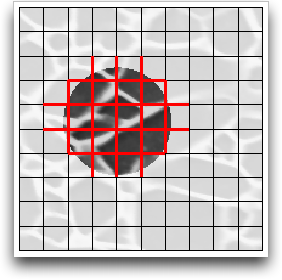OOF2: The Manual
Active Areas provide a mechanism for restricting the scope of
OOF2 operations to a portion of a Microstructure. The Active Area is
defined in terms of a set of pixels, called the “active
pixels”. Pixel operations will be restricted to active
pixels. Operations on Skeleton Nodes will be restricted to Nodes
with positions inside active pixels. Active Skeleton Elements are
defined as Elements with at least one active Node, and active
Skeleton Segments are those with an active Node at either end. Thus
active Elements and Nodes can extend outside the Active Area.
This menu contains commands for manipulating Active Areas. OOF2 maintains a list of previously used Active Areas, so it's possible to go back and reuse old areas. It's also possible to assign names to Active Areas to make it easier to store and recall them.
![[Caution]](IMAGES/caution.png) |
Caution |
|---|---|
|
Not all OOF2 operations respect the Active Area. Most |
Like pixel selections, Active Areas all belong to a particular
Microstructure. Activating pixels in one Microstructure has no effect on pixels
in another Microstructure. It's possible to Copy
an Active Area from one Microstructure to another, though.
Figure 6.1 shows how the Active Area is used
for pixels, Elements, Nodes, and Segments. When an Active Area is
being used, the inactive pixels are dimmed in Image and Microstructure
displays. (Inactive
Skeleton components are not dimmed,
unfortunately.) The amount of dimming can be adjusted by editing
the BitmapOverlayDisplayMethod
for the Active Area in the Layer Editor.
Figure 6.1. Active Area Example

A circular active area. The inactive pixels are dimmed. A rectangular selection is being made with the Pixel Selection toolbox.
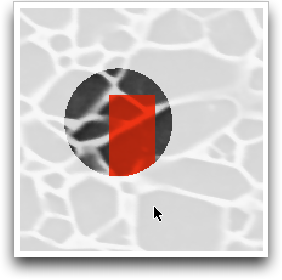
Only those pixels within the active area are selected, although the selection rectangle extended beyond it.
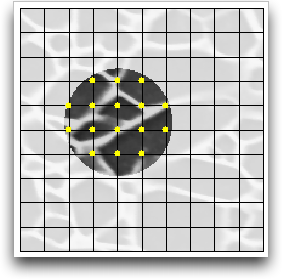
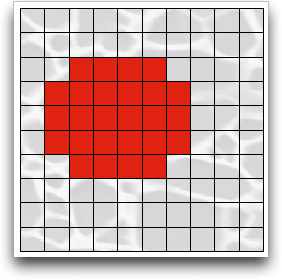
Parent Menu: The Main OOF Menu
OOF.ActiveArea Menu Items
- OOF.ActiveArea.Activate_All -- Activate all pixels.
- OOF.ActiveArea.Activate_Pixel_Group -- Activate the pixels in a pixel group.
- OOF.ActiveArea.Activate_Pixel_Group_Only -- Activate only the pixels in the given pixel group, deactivating everything else.
- OOF.ActiveArea.Activate_Selection -- Activate the the selected pixels.
- OOF.ActiveArea.Activate_Selection_Only -- Activate the selected pixels, deactivating everything else.
- OOF.ActiveArea.Copy -- Copy the active area from another Microstructure.
- OOF.ActiveArea.Deactivate_Group -- Deactivate the pixels in a pixel group.
- OOF.ActiveArea.Deactivate_Selection -- Deactivate the selected pixels.
- OOF.ActiveArea.Delete -- Delete a stored active area.
- OOF.ActiveArea.Expand -- Expand the active area by a given distance.
- OOF.ActiveArea.Invert -- Switch active and inactive pixels
- OOF.ActiveArea.Override -- Temporarily activate the entire Microstructure.
- OOF.ActiveArea.Redo -- Redo the latest undone active area modification.
- OOF.ActiveArea.Rename -- Rename the stored active area.
- OOF.ActiveArea.Restore -- Restore a named active area.
- OOF.ActiveArea.Shrink -- Shrink the active area by a given distance.
- OOF.ActiveArea.Store -- Store the current active area.
- OOF.ActiveArea.Undo -- Undo the latest active area modification.