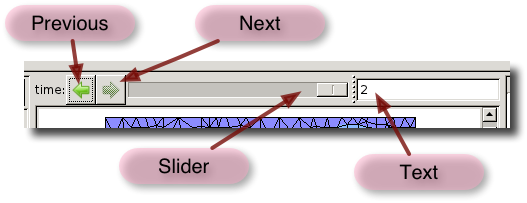OOF2: The Manual
A Mesh can store many sets of Field values at different
times. The
Mesh's current time is the time of its latest stored data set,
and is displayed on the FE
Mesh and Solver Pages. The
Graphics Window, however, can display Mesh data at any time
between the initial time and the current time. Thus each
Graphics Window has its own time which may be different from the
Mesh time and the time of other Graphics Windows. The Time
Controls (Figure 4.5) at the top of
the Canvas determine which data set to display.
Only Layers that have a when parameter that
is set to <latest>
will be affected by the window's time setting. Layers that have
an explicit time, or whose time is set to <earliest>
display Mesh data at their assigned time.
The buttons on the left side marked with arrows change the time
to the previous or next time stored in the Mesh or Meshes
displayed in the window. The slider in the middle allows the
time to be changed continuously between the oldest and newest
times. When the slider is not set to a stored time, the
Fields in the Mesh are interpolated to the selected time,
and the displayed quantities are computed from the interpolated
values.
The text box on the right side of the controls displays the
Graphics Window's current time. The time can be changed
directly by typing a number into the box and hitting
return. As with the slider, the data
will be interpolated if the time entered does not correspond to
a stored time.
When a Mesh is being solved and the
Graphics Update
Output is scheduled, the
time control and the graphics window always display the latest
time. Similarly, when the Window is being animated, the Time
Controls display the animation time.