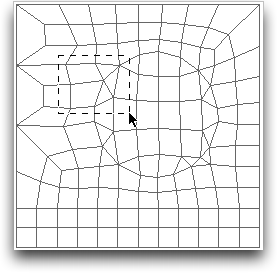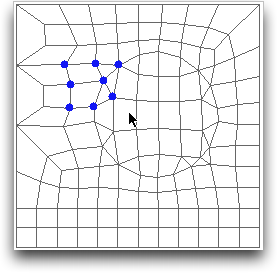OOF2: The Manual
Name
OOF.Graphics_n.Toolbox.Select_Node.Rectangle — Drag to select nodes within a rectangle.
Synopsis
OOF.Graphics_n.Toolbox.Select_Node.Rectangle(skeleton,points,shift,ctrl)
Details
- Parent Menu: OOF.Graphics_n.Toolbox.Select_Node
-
Callback: function
SkelSelectToolbox.selectCBin moduleooflib.common.IO.genericselecttoolbox -
Parameters:
Description
RectangleNodeSelect is a selection
method that selects Nodes in response to a mouse click in
the graphics window when
the Skeleton
Selection toolbox is active and is set to
“Node” mode. It selects all Nodes lying within a
rectangle swept out by dragging the mouse, as shown in Figure 6.23. Click the mouse on one corner of
the rectangle and drag to the opposite corner.
skeleton is the Skeleton from which the Nodes are
to be selected.
points is a list of
Point objects. The first and second
points in the list are diagonally opposite corners of the
rectangle. Any other points in the list will be ignored.
The shift and ctrl
parameters govern how the current selection
(i.e, the set of Nodes defined by
this operation) is merged with the previous selection (the Nodes
already selected) to form a new selection, as shown in Table 6.1. They indicate whether
(1) or not (0) the
shift and control keys were depressed during the mouse click that
initiated this command.