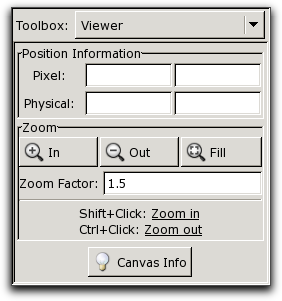OOF2: The Manual
The Viewer Toolbox, shown in Figure 4.6, changes the scale of the Canvas display. When the Toolbox is open, clicking the mouse on the Canvas with either the Shift or Control keys held down zooms in or out about the clicked point. The point under the mouse does not move.[8]
The Toolbox area itself displays the coordinate of the mouse click
in both the pixel and
physical coordinate systems of the topmost displayed
Microstructure, Image, Skeleton, or Mesh.
The buttons marked , , and have exactly the same the same behavior as the items in the Zoom submenu in the Graphics Window's Settings menu. The and buttons zoom about the center of the Canvas.
The button prints some possibly useful information about the Canvas. It reports the physical coordinates of visible region of the Canvas, the positions of the Canvas's horizontal and vertical scroll bars (in screen pixel units), and the scale factor (“Pixels per unit”) for converting between physical and screen pixel coordinates.
[8] More or less. Keeping the clicked point stationary is not always possible when the edges of the displayed image are near the edges of the Canvas.