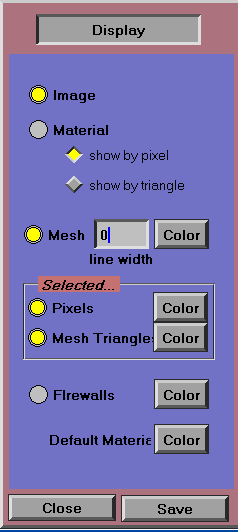OOF: Finite Element Analysis of Microstructures
Display Dashboard
Synopsis
The Display dashboard (Figure 3.2. The Display Dashboard) governs which objects are shown in the image. Clicking the mouse on the image has no effect when using the Display dashboard.
Dashboard Components
- Image/Material
-
These buttons determine whether the image should be drawn using the intrinsic pixel colors of the current image or using the color (currently only grayscale) that was assigned to the materials in the material image.
If no material has been specified for some pixels or elements, then the Default Material Color will be displayed when the Material radio button is selected.
- show by pixel/show by triangle
-
This selection only has an effect if the Image/Material radio buttons are set to Material. Pixels are the fundamental little squares of displayed color. Selecting triangles displays the current image drawn with the triangles [19] created in the /adaptive_mesh menu.
- Mesh/Line Width/Color
-
The radio button, if lighted, indicates that the mesh--if it exists--should be drawn on top of the current image. The edges of the triangles are drawn with a width indicated by the integer value of line width. (The width is measured in screen pixels. 0 is the thinnest possible line.) The color of these mesh lines can be adjusted by the user by clicking on the Color button which will cause the chameleon to appear.
- Selected...
-
- Pixels/Color
-
Indicates whether or not the pixels in the current selection should be highlighted--the color of the current selected pixel group can be changed with the Color chameleon. This has an effect only if the display is in pixel mode (i.e, displaying the Image, or displaying Materials by pixel). The highlighted pixels are drawn translucently over the background, which can produce strange effects, and can be difficult to see on some images. The translucency can be adjusted with the /graphics/opacity variable in the Menus.
- Mesh Triangles/Color
-
The radio button indicates whether the currently selected set of elements should be highlighted. The triangles are filled with a color that can be set with the Color chameleon. Triangles can be selected with the /adaptive_mesh/select menu or with the Mesh dashboard.
- Firewalls/Color
-
A firewall is a set of pixels that cannot be selected during a burn (see \ref{func:gd/select/burn} and \ref{func:gd/select/rgb_burn}) If the radio button is selected, the pixels that are in the firewall will be drawn with the chosen color.
- Default Material Color
-
Chameleon widget to change the color used to display pixels and triangles which have no assigned material.
[19] Of course, at the machine display level everything is drawn with pixels. Pixels should be understood as referring to those of the input image and not the pixels that you are actually observing. If this last sentence doesn't make any sense to you--don't worry, and please accept the author's apology for not being able to say something that is quite obvious in a remotely comprehensible manner. Also, see pixel.