OOF2: The Manual
Name
OOF.Graphics_n.Settings.Antialias — Use antialiased rendering.
Synopsis
OOF.Graphics_n.Settings.Antialias(boolean)
Details
- Parent Menu: OOF.Graphics_n.Settings
-
Callback: function
GhostGfxWindow.toggleAntialiasin moduleooflib.common.IO.ghostgfxwindow -
Parameters:
boolean-
A boolean value,
0(false) or1(true). This is not a keyword parameter (just enter '0' or '1', not 'boolean=1').
Description
Aliasing is what happens when you try to draw
small objects on a computer screen where the size of the pixels is
comparable to the size of the objects. The Skeleton edges shown in
Figure 6.7 are one pixel wide, and the
diagonals are not smoothly drawn.
Antialiasing is a method for removing
aliasing by making pixels bleed color into their neighbors, as
shown in Figure 6.8.
Figure 6.7. Aliasing
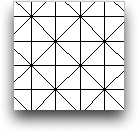
Figure 6.8. Antialiasing
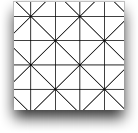
Antialiasing can make line drawings look better, but it can cause problems when displaying filled polygons (e.g, SkeletonMaterialDisplay or FilledContourDisplay). When the antialiasing algorithm attempts to smooth diagonal edges of adjacent polygons, it can leave some space in between, as shown in Figure 6.9. For this reason, as well as because it can consume a fair amount of cpu time, antialiasing is off by default in OOF2.
Figure 6.9. Antialiasing Filled Polygons
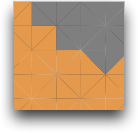
An antialiased display of filled polygons (SkeletonMaterialDisplay). Boundaries between the polygons are visible.
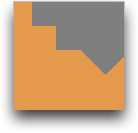
A nonantialiased (i.e, aliased) version of the same region.



