OOF: Finite Element Analysis of Microstructures
Installing OOFCanvas Prerequisites
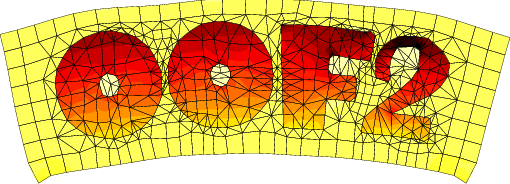
|
|
|
[Linux]
[Ubuntu]
[Debian]
These are the instructions for installing the supporting software for OOFCanvas version 1.1.0 or later. If you are installing an earlier version, please see here. The instructions for installing OOFCanvas itself are in the OOFCanvas Manual. The hardest part of installing OOFCanvas can be installing the third party libraries that it uses. This page contains explicit instructions for installing the requisite libraries on several different operating systems. The easiest way to install the libraries that OOFCanvas requires is to use a package manager, which will automatically configure, build, and install the libraries and all of the additional software that the libraries require. The tricky bit can be knowing which packages to request. This page gives explicit instructions for using package managers on macOS and various flavors of Linux. Only operating systems that we have access to are listed here. If you are using a system not listed here, if you send us e-mail we may be able to help. If you can update or add to these instructions, please let us know. NOTE: These instructions assume that you are familiar with using Unix commands in a terminal window, and are a non-admin user but have sudo privileges. If you are doing this from an admin or root account (not recommended) you may be able to omit the sudo from many of the commands listed here. |
|
| Linux |
UbuntuRun the following commands by typing them in a terminal window:
sudo apt install g++
sudo apt install cmake-curses-gui
sudo apt install swig
sudo apt install pkg-config
sudo apt install python3-dev
sudo apt install libgtk-3-dev
sudo apt install libcairomm-1.0-dev
sudo apt install python-gi-dev
If you want ImageMagick support, also run
sudo apt install libmagick++-dev
If you want NumPy and scikit-image support, also run
sudo apt install python3-skimage
(Tested on a minimal installation of Unbuntu 22.04.)
DebianSee Ubuntu. The same packages should work. |
| Macintosh |
Commonly used package managers on macOS are are MacPorts, fink, and Homebrew. We have experience only with MacPorts. If you don't have a package manager installed already, it will be much easier to use MacPorts. If you do already have different package manager installed, please let us know what packages you needed to install for OOFCanvas, and we will list them here. OOF2 can use either the native Mac graphics (Quartz) or the X11 graphics commonly used in Linux. To use X11, you will need to install an X11 server, which Apple no longer supplies, but which can be downloaded from Mac OS Forge. It's easier to get X11 from MacPorts, if you're using MacPorts. But note that OOF2 words better with Quartz than X11. When the instructions below tell you to type a command, type it in a Terminal window. You can copy and paste the lines from this page. MacPorts
|
| Anaconda |
Anaconda is a package manager for python programs that runs on a variety of systems. You can install and run OOFCanvas and OOF2 inside an Anaconda environment. Not all of the OOFCanvas prerequisites can be simply installed via anaconda, and have to be compiled manually inside the anaconda environment. (In the instructions below, you may have to adjust the version numbers.)
|