OOF: Finite Element Analysis of Microstructures
Installing OOF2 Prerequsites
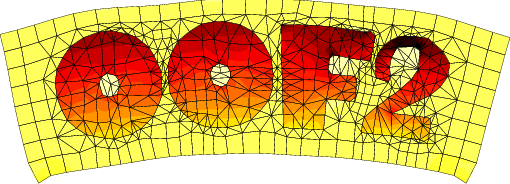
|
|
|
These are the instructions for installing the supporting software for OOF2 version 2.2.3 or earlier. If you are installing the current version, please see here. The hardest part of installing OOF2 can be installing the third party libraries that it uses. This page contains explicit instructions for installing the requisite libraries on several different operating systems. The easiest way to install the libraries that OOF2 requires is to use a package manager, which will automatically configure, build, and install the libraries and all of the additional software that the libraries require. The tricky bit can be knowing which packages to request. This file gives explicit instructions for using package managers on OS X, NetBSD, and various flavors of Linux. Because we don't have access to most of these systems, we can't guarantee that these instructions are up to date. We know that many are not up to date, but if you send us e-mail, we may be able to help anyway. If you can update or add to these instructions, please let us know. NOTE: These instructions assume that you are a non-admin user, but have sudo privileges. If you are doing this from an admin or root account you may be able to omit the sudo from many of the commands listed here.
[Linux][OpenSUSE]
[Ubuntu][Debian]
[CentOS][Fedora]
|
|
| Linux |
UbuntuFirst, install OOFCanvas and its dependencies. Make sure to use the --pythonAPI and --magick options. Doing that will install almost everything that OOF2 requires. In addition, you will need to install lapack:
sudo apt-get install liblapack-dev
You can use apt or apt-get.
For Ubuntu 20.04 and later, the default version of Python is Python 3, but OOF2 (for now) requires Python 2. If you followed the instructions for OOFCanvas, you've already installed Python 2. Remember to use it when building OOF2, by typing python2 instead of python when running setup.py. DebianSee Ubuntu. The same packages should work. CentOSNOTE These instructions have not been updated for OOF2 2.2.0. You will need to substitute the equivalent gtk3 packages for the gtk2 packages listed below. If you figure out which packages are needed, please let us know and we'll update the instructions. Run these commands:
yum install libgnomecanvas-devel
yum install gtk2-devel pygtk2-devel python-devel
yum install lapack-devel blas-devel
yum install bzip2-devel ImageMagick-c++-devel
yum install libtool
yum install gcc-c++
FedoraNOTE These instructions have not been updated for OOF2 2.2.0. You will need to substitute the equivalent gtk3 packages for the gtk2 packages listed below. If you figure out which packages are needed, please let us know and we'll update the instructions. Run these commands:
dnf install redhat-rpm-config
dnf install libgnomecanvas-devel
dnf install pygtk2-devel python-devel
dnf install lapack-devel blas-devel
dnf install ImageMagick-c++-devel
dnf install gcc-c++
When setting LD_LIBRARY_PATH, as described in the OOF2 README file,
you may have to include prefix/lib64 as well
as prefix/lib, and when setting PYTHONPATH , you will need
to use prefix/lib64/python2.7/site-packages (instead of
the same path without the "64"). (Tested on Fedora 26.)
|
| Macintosh OSX |
Commonly used package managers on OS X are MacPorts, fink, and Homebrew. We have experience only with MacPorts. If you don't have a package manager installed already, it will be much easier to use MacPorts. OOF2 can use either the native Mac graphics (Quartz) or the X11 graphics used by Linux. To use X11, you will need to install an X11 server, which Apple no longer supplies, but which can be downloaded from Mac OS Forge. It's easier to get X11 from MacPorts, if you're using MacPorts. When the instructions below tell you to type a command, type it in a Terminal window. You can copy and paste the lines from this page. Macintosh OS X with MacPorts
Macintosh OS X with finkWe haven't used fink recently, and these instructions are certainly out of date.
|
| NetBSD |
These instructions are old and have not been tested in a long time. OOF2 version 2.0.5 and 2.1.1 or later will work on NetBSD. OOF2 version 2.1.0 does not work. These commands were sufficient to install OOF2 on a 32-bit version of NetBSD 5.1. Execute them from a root account.
echo /usr/X11R7/lib >> /etc/ld.so.conf
pkg_add pkg-config
pkg_add py-gobject-shared
pkg_add py26-gtk2
pkg_add libgnomecanvas
pkg_add ImageMagick
pkg_add freetype2
pkg_add fontconfig
The first line may not be necessary if you set LD_LIBRARY_PATH.
Installing the prerequisites will provide a program called "python2.6" in /usr/pkg/bin. You can use this to build oof2, but you'll have to invoke it explicitly: python2.6 setup.py build --skip-swig --library-dirs=/usr/pkg/lib installYou could also create an alias or symbolic link called "python" that points to /usr/pkg/bin/python2.6, and then you can follow the instructions in README.md without change. |