OOF: Finite Element Analysis of Microstructures
Installing OOF2 Prerequsites
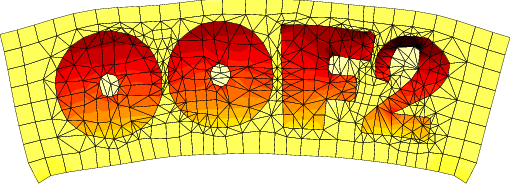
|
|
|
These are the instructions for installing the supporting software for OOF2 version 2.3.0 or later. If you are installing an earlier version, please see here. The hardest part of installing OOF2 can be installing the third party libraries that it uses. This page contains explicit instructions for installing the requisite libraries on several different operating systems. The easiest way to install the libraries that OOF2 requires is to use a package manager, which will automatically configure, build, and install the libraries and all of the additional software that the libraries require. The tricky bit can be knowing which packages to request. This file gives explicit instructions for using package managers on macOS and various flavors of Linux. Only operating systems that we have access to are listed here. If you are using a system not listed here, if you send us e-mail we may be able to help. If you can update or add to these instructions, please let us know. NOTE: These instructions assume that you are a non-admin user, but have sudo privileges. If you are doing this from an admin or root account you may be able to omit the sudo from many of the commands listed here.
[Linux]
[Ubuntu]
[Debian]
[Arch]
|
|
| Linux |
UbuntuFirst, install OOFCanvas and its dependencies. When building oofcanvas, be sure to set PYTHON_API to Python3 and OOFCANVAS_USE_IMAGEMAGICK to ON. The oofcanvas prerequisites include almost all of the oof2 prerequisites. After installing oofcanvas you will only need to install lapack:
sudo apt-get install liblapack-dev
You can use apt or apt-get.
DebianSee Ubuntu. The same packages should work. ArchYou can install OOF2 and all its prerequisites via AUR. (This package is not maintained by NIST.) |
| Macintosh |
Commonly used package managers on OS X are MacPorts, fink, and Homebrew. We have experience only with MacPorts. If you don't have a package manager installed already, it will be much easier to use MacPorts. OOF2 can use either the native Mac graphics (Quartz) or the X11 graphics commonly used in Linux. To use X11, you will need to install an X11 server, which Apple no longer supplies, but which can be downloaded from Mac OS Forge. It's easier to get X11 from MacPorts, if you're using MacPorts. When the instructions below tell you to type a command, type it in a Terminal window. You can copy and paste the lines from this page. MacPorts
|
| Anaconda |
First install OOFCanvas and its dependencies into an Anaconda environment, which we'll assume is called OOF2, following these instructions for the prerequisites. The only remaining OOF2 prerequisites are the linear algebra packages, which can be installed with
conda activate OOF2
conda install -c conda-forge blas lapack
|